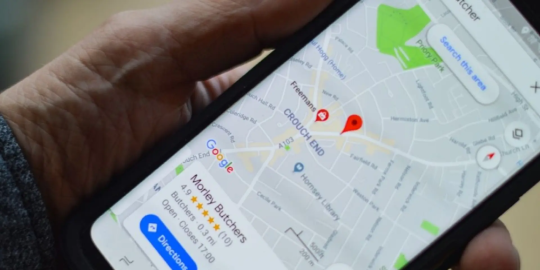
Moving to a new place is exciting, but it also means updating your details across various platforms to ensure a smooth transition. One critical update that often gets overlooked is your home address in Google Maps. Keeping your home address current in Google Maps is not just about getting the right directions; it's about making your daily commute easier, discovering local hotspots, and ensuring delivery services find your door without a hitch. Let's dive into a comprehensive guide on updating your home address across different devices, ensuring your navigation is as seamless as your move.
Why Bother Updating Your Home Address?
Imagine heading out to an exciting destination, but instead of smooth sailing, you're directed to your old home. Frustrating, right? Keeping your address up to date in Google Maps avoids such mishaps, enhancing your navigation experience by providing accurate routes and local suggestions tailored to your new digs.
Updating Your Address in the Google Maps App
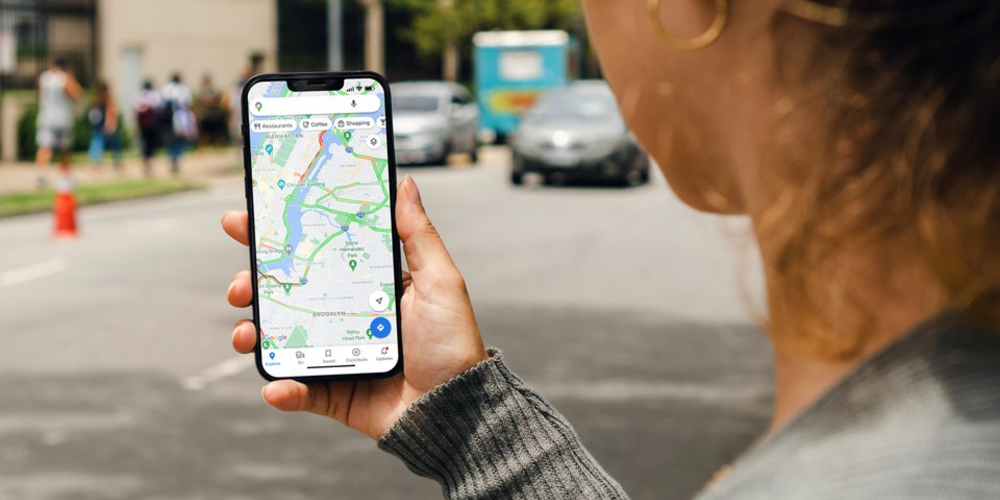
For Android Users:
- Launch the Google Maps application and select your profile image or initials situated in the upper right corner.
- Navigate to Settings > Edit home or work.
- Tap on the overflow menu (three dots) next to your current home address and select Edit home.
- Clear your current address by tapping the X, then input your new address and select the correct option from Google's suggestions.
- Once confirmed, tap Done to save your updated address.
For iPhone and iPad Users:
The process is similar for iOS device users, with the Google Maps app easily downloadable from the App Store if you haven't already got it installed.
Updating Your Address Through the Google App
Alternatively, you can update your home and work addresses directly through the Google app with these steps:
- Open the Google application and click on your profile image located in the upper right corner.
- Select Manage your Google Account.
- Go to the Personal info tab and scroll down to Addresses.
- Tap on your home address, then Remove to delete it. Enter your new address, select it from the suggestions, and hit Save.
- Repeat the process for your work address if needed, then tap Done to finalize the changes.
Updating Your Home Address on Desktop
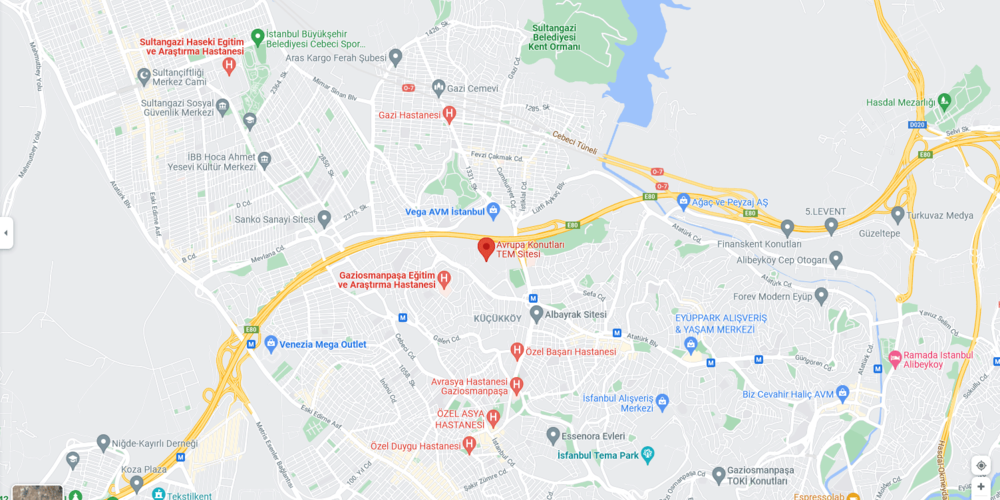
Prefer using a desktop or laptop? Here's how to update your address using a web browser:
- Access Google Maps and press the menu symbol (three horizontal bars) located in the upper left corner.
- Choose Saved followed by Labeled to locate your current address.
- Click the X to remove your existing address, then click on Set a home address.
- Type your new address in the search bar, select the correct one from Google's suggestions, and validate it.
Personalizing Your Home Icon
To add a personal touch to your Google Maps, consider changing the default icon for your home address:
- Access the Google Maps Settings as mentioned above.
- Select Edit home or work. Next, click on the three-dot menu next to the home icon and choose Change icon.
- Choose a new icon that represents your home best from the menu and tap Save.
Effortless Directions to Your New Home
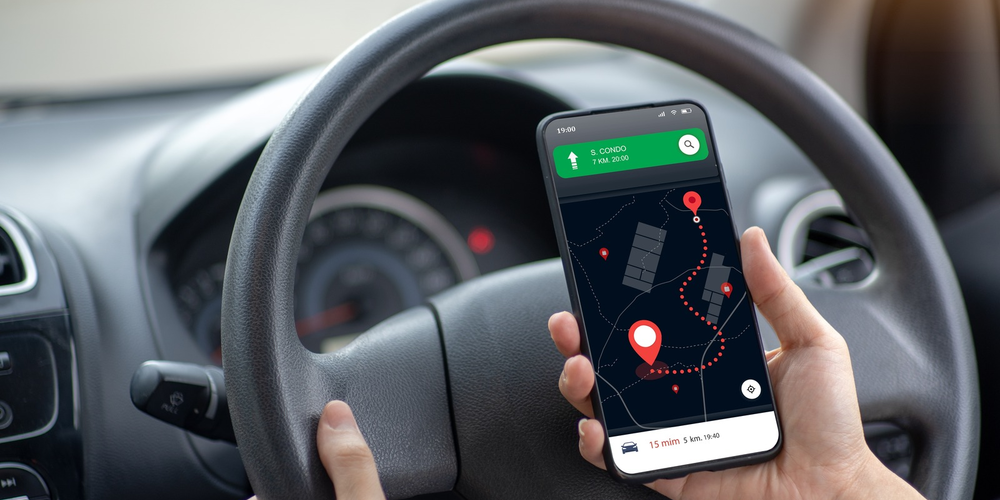
With your new address updated, getting directions to and from your home is now a breeze. If you're new to the area or planning a trip where you might not have a stable internet connection, consider downloading your local area map for offline use.
Updating your home address in Google Maps is more than a trivial task; it's an essential step for hassle-free navigation and a smoother daily routine. Whether you're using an Android device, iPhone, iPad, or desktop computer, the process is straightforward and worth the few minutes it takes. Personalize your map, stay ahead of the game, and let Google Maps make your move as smooth as your navigation.
Remember, life's a journey, and keeping your Google Maps updated ensures you're always heading in the right direction.